Typora is a simple and configurable document editor that provides excellent Markdown support. This application is ideal for students and professionals who need to write essays and reports. It might be difficult using Typora for multi-file projects or for website publishing.
Typora stands out by offering a variety of settings without sacrificing the simplicity of a barebones interface. Newcomers to Markdown may appreciate the keyboard shortcuts for formatting options as well as the intuitive live editor that hides the Markdown formatting syntax after you type it.
See the Typora Markdown reference for the official documentation. The Typora documentation indicates that the application generally uses GitHub Flavored Markdown (GFM).
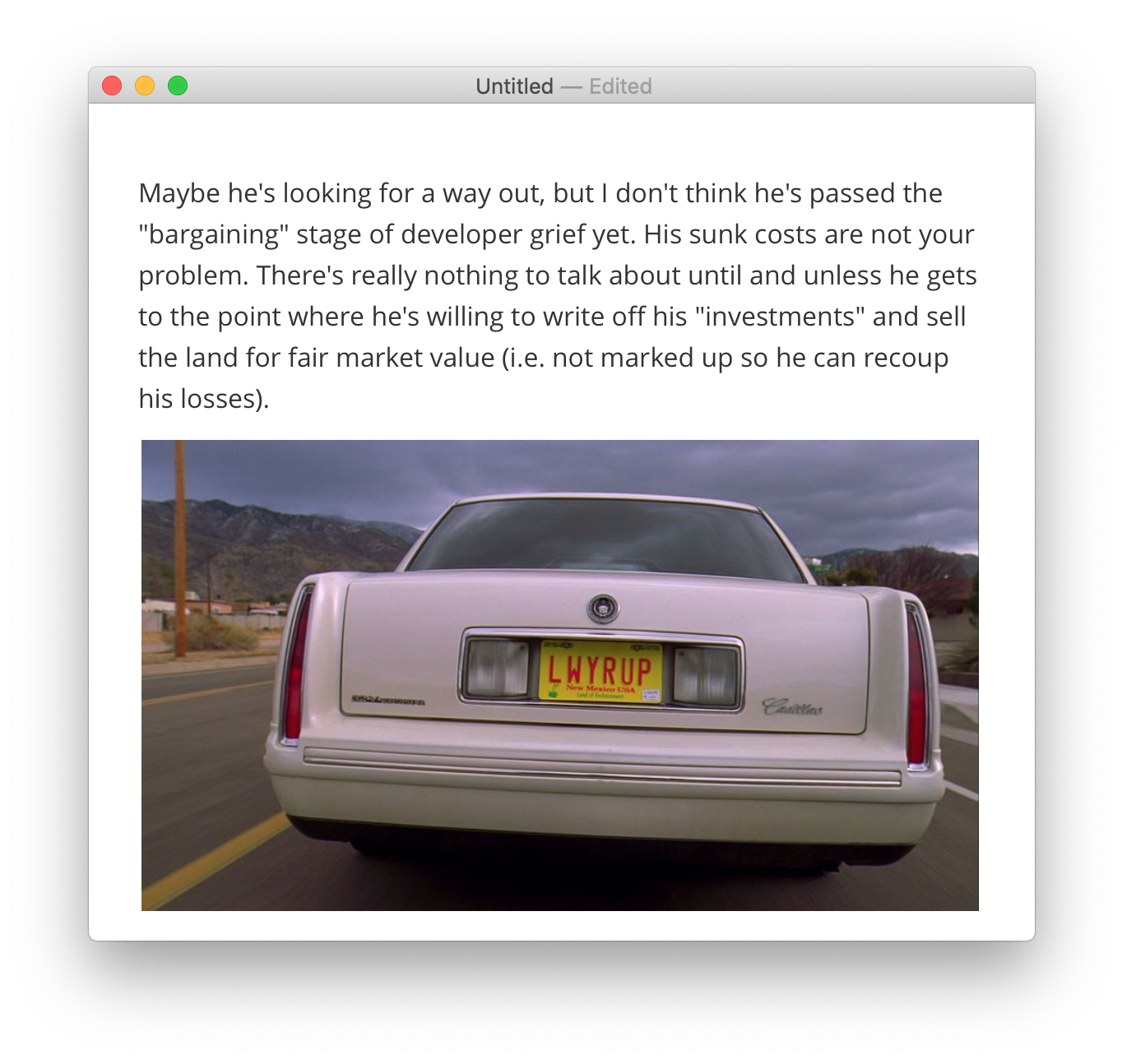
دعم Typora للماركداون
Typora يوفر الدعم لعناصر ماركداون التالية.
| العناصر | الدعم | ملاحظة |
|---|---|---|
| العناوين | نعم | |
| الفقرات | نعم | By default, you only need to press the Return key once (not twice). See the Typora documentation for more information. |
| فواصل الأسطر | نعم | By default, you need to press Command-Shift-Return. See the Typora documentation for more information. |
| سُمْك النص | نعم | |
| إمالة النص | نعم | |
| الاقتباسات | نعم | |
| القوائم المرقّمة (المرتّبة) | نعم | |
| القوائم المنقّطة (غير المرتّبة) | نعم | |
| الأكواد البرمجية | نعم | |
| فواصل الأسطر | نعم | |
| الروابط | نعم | See the Typora documentation for instructions on linking to files on your computer. |
| الصور | نعم | To insert images from your computer, use the options under Format > Images. |
| الجداول | نعم | |
| الكتل البرمجية المسوّرة | نعم | |
| تلوين الأكواد البرمجية | نعم | See the list of supported languages. |
| الحواشي السفلية | نعم | |
| معرفّات العنوان | جزئي | Automatically generated. For example, if you have a heading called Heading IDs, you can link to it with [link](#heading-ids). There’s apparently no way to set custom heading IDs. It’s unclear what happens when there are two identical headings.
|
| قوائم التعريف | لا | |
| النص المشطوب | نعم | |
| قوائم المهام | نعم | |
| نسخ ولصق الرموز التعبيرية | نعم | |
| الرموز التعبيرية (الإيموجي) | نعم | |
| الربط التلقائي للروابط | نعم | |
| تعطيل الربط التلقائي للروابط | نعم | |
| HTML | جزئي | See the Typora documentation for information about which HTML elements are supported. |
Support for Additional Syntax Elements
As an added bonus, Typora provides support for several obscure elements, including diagrams and inline math.
Most of these elements are disabled by default. To enable them, open the Preferences window and modify the settings under Markdown > Syntax Support. See the Typora Markdown reference for additional information.
| Element | Markdown | Rendered Output |
|---|---|---|
| Highlight | ==word or phrase== |
word or phrase |
| Subscript | H~2~O |
H2O |
| Superscript | X^2^ |
X2 |
Themes
Typora provides a variety of themes for when you export your documents. If you know CSS, you can customize these themes. Open the Preferences window and see the settings under Appearance > Themes.
Strict Mode
Typora provides strict mode settings for users who want to enforce syntax limitations on headings, ordered lists, and unordered lists. For example, you could configure unordered lists to only use hyphens and not asterisks. Configure these settings in the Preferences window under Markdown > Syntax Preference. See the Typora documentation for additional information.
Source Code Mode
You can disable Typora’s live editor by selecting View > Source Code Mode. This will reveal all of the Markdown formatting that’s hidden by the live editor.
Export Options
Typora provides a wide variety of export options under File > Export for when you’re ready to publish your Markdown document. Some of the export options, like Microsoft Word and LaTeX format, require Pandoc.
تصفح أيضا
هل تريد معرفة المزيد عن Markdown؟
لا تتوقف الآن! 🚀 قم بتمييز مستودع GitHub بنجمة ثم أدخل عنوان بريدك الإلكتروني أدناه لتلقي دروس Markdown التعليمية الجديدة عبر البريد الإلكتروني. نحن لا نرسل بريدا مزعجا!